|
Google Chrome Blocker |
|
| Introducing Google Chrome Blocker for Windows | |
|
|
|
|
This software will work on your
computer with all features for free for one month. This software will work with Administrator user in Windows, it will not work in Limited user environment. |
|
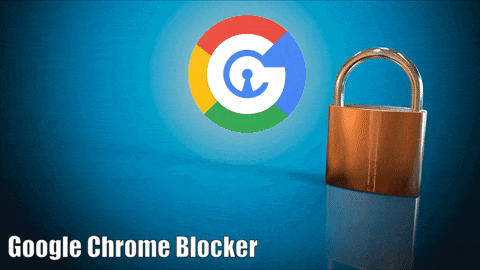
Here, I am not going to explain all the features of Google Chrome, but we must know that this software is a powerful software with many features and resources, relatively light and has many advantages. Now that I am typing this article, it is written 118.0.5993.89 It is available; The writing of Chrome is increasing day by day because with the increase in the capabilities of languages and programming platforms, Chrome also has to keep itself updated.
But we have gradually gotten used to using Chrome and we keep a lot of our information in its bookmark and bookmark bar.
For example, I keep my bank account systems and systems for paying bills and using government agencies in the bookmark bar of Chrome, and in order to remember the details of each system, in addition to writing down its link in the bookmark bar, I even make changes in the url command line of the links so that I don't get confused to enter the systems and sites in the future.
For example, using the phrase (?id=123456) in the address line can remind me of the id code number that is used to enter the system, and this phrase does not harm the url or link address.
For example, the tracking address of postal mail is https://tracking.post.ir. If I want to check the status of a mail regularly for a while, I can change the address line or url of this bookmark to the following address:
https://tracking.post.ir?id=32132131321313313213
In this way, while the address will not be damaged, I will keep the number of the shipment in my mind in the bookmark.
In addition, Chrome can store the passwords of my sites and every time I log into my personal Chrome (this means the user account), I can easily access the websites where I have passwords.
But, all this convenience has its dangers!
All bookmarks will be visible to others if you are not on the computer where you are logged in to your Chrome account.
Chrome has provided a way to protect personal account environment and passwords, but in my opinion it is not enough.
The proposed method is to provide an extension called LOCKPW, I definitely recommend installing this extension, but know that it is not enough, I will examine the reasons for the inadequacy of this extension below, and then the software that is used for effective locking on Google Chrome I introduce it is made for Windows.
To install
this extension, you can refer to the address :
https://chrome.google.com/webstore/detail/lockpw/kjcloihghgncbdkaafgkckbokjnehfmo
This extension helps you to enter the password that you have to generate each time on each computer so that you can access it later when you want to enter your account in Chrome.
But it has flaws:
1- This extension will not prevent others from seeing your bookmark bar information (especially when entering Chrome using Incognito or pressing Ctrl+Shift+n at the same time)

2- The add-ons are like all Google open source applications, which means that its password can be easily identified considering that it is also stored on your own computer.
If you are one of those people who only have access to your computer, you should know that this extension is enough for you, but if other people also have access to your computer, it is better than the Google Chrome Blocker software, a software under Windows and exe. use is
Although the principle is that you prefer physical protection over software protection as much as you can, this Chrome Blocker software fulfills the real need to protect Chrome user profile information to a much higher extent than other Chrome extensions. will fix
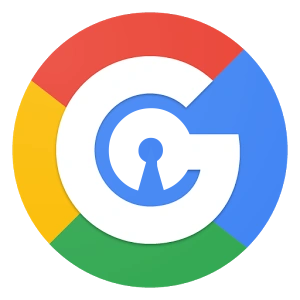

During a period of research before the production of this software, I wanted to know if Chrome itself has a method that can receive the password before entering the pages? Fortunately, the answer was "yes", but it followed a very complicated flow. Simplify in software format.
The way it works is that normally, when you enter Chrome, you will see a page similar to this:
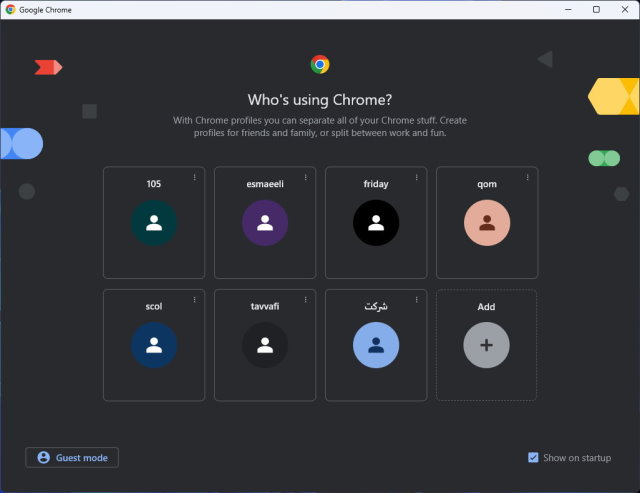
But after applying the complex but standard settings that I mentioned, the page will be seen as follows:
This issue is called profile-picker blocker.

By using
the Google Chrome Blocker software
![]() ,
the status will always be in Block mode, and when the password is entered, the
status will be in UnBlock mode.
,
the status will always be in Block mode, and when the password is entered, the
status will be in UnBlock mode.
The
working method of Google Chrome Blocker software
![]() is
as follows after you set the login passwords.
is
as follows after you set the login passwords.
First, you will be asked for a password that will be determined by you.
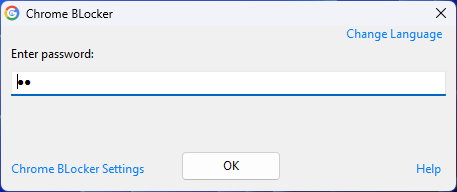
After entering the password, you will enter Google Chrome.
The Google
Chrome Blocker software icon
![]() will
be placed next to the Windows clock, and if you exit it, Google Chrome will
return to Block mode.
will
be placed next to the Windows clock, and if you exit it, Google Chrome will
return to Block mode.
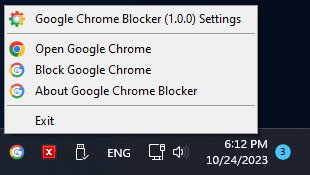
By clicking
on the icon of the Google Chrome Blocker software
![]() ,
a menu will be displayed next to the Windows clock, which has the following
options:
,
a menu will be displayed next to the Windows clock, which has the following
options:
Google Chrome Blocker Settings option
![]() By
choosing this option, you can enter the settings section and change
the password of the Google Chrome Blocker software after entering the Admin
password .
By
choosing this option, you can enter the settings section and change
the password of the Google Chrome Blocker software after entering the Admin
password .
Open Google Chrome option
By choosing this option, you can open the Google Chrome software window in normal and unblocked mode.
Block Google Chrome option
By selecting this option, you can put Google Chrome in blocked mode, this option will be renamed as UnBlock Google Chrome, and the function will be the opposite of what was said.
About Google Chrome Blocker option
By
choosing this option, you can
![]() see
the window of the Google Chrome Blocker software.
see
the window of the Google Chrome Blocker software.
Exit option
By
selecting this option, the Google Chrome Blocker software
![]() will
be removed from the memory and Google Chrome will also be blocked.
will
be removed from the memory and Google Chrome will also be blocked.
This software also supports Persian language.
Download and run:
The Google
Chrome Blocker software
![]() does
not need to be installed, after downloading, place it in a specific path that
you consider appropriate. (The best path is next to the Google Chrome file.)
does
not need to be installed, after downloading, place it in a specific path that
you consider appropriate. (The best path is next to the Google Chrome file.)
After
running the software,
![]() you
will immediately enter the administration section of the Google Chrome Blocker
software.
you
will immediately enter the administration section of the Google Chrome Blocker
software.
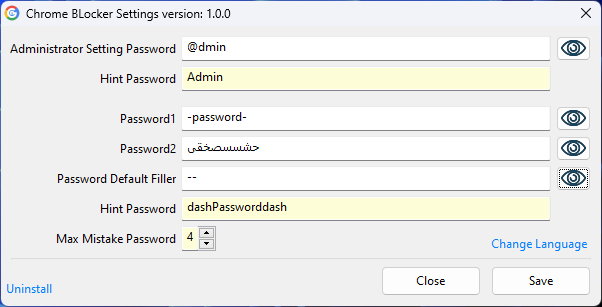
In this section, you can set three passwords:
1- Administrator password: remember this password because if you forget it, you can no longer enter the administrator section, the administrator can determine other passwords.
2- The first password to enter the software and actually normalize the use of Google Chrome.
3- The second password to enter the software and actually normalize the use of Google Chrome.
Of course, you can change the software language from Latin to Farsi. For this, use the Chenge Language option.
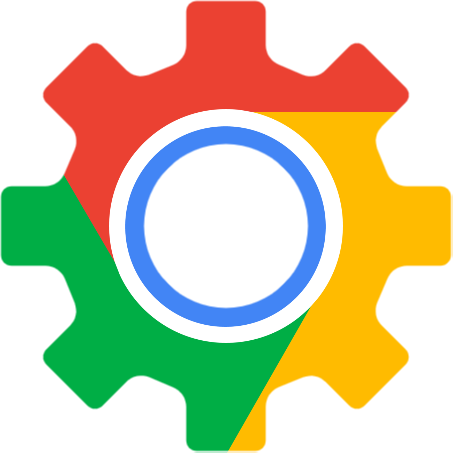 Explanation
of how to use other parts of the administration section of the Google Chrome
Blocker software
Explanation
of how to use other parts of the administration section of the Google Chrome
Blocker software
![]() :
:
Settings admin password:
or Administrator Setting Password:
In normal mode, when entering the software, the user is asked for the normal login password, and the user can enter the software by typing password 1 or 2 (the first password is Password1 or the second password is Password2), if the user wants to change these two passwords. He must type the third password, that is, the same password.
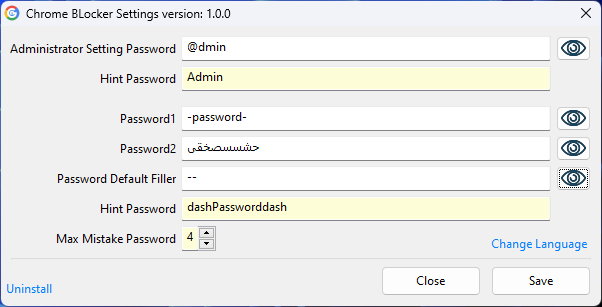
In the upper window (the software login window), click on the Chrome Blocker Settings option to display the following window:
In this window, you must enter the Administrator password to display the settings window.
Password note:
or Hint Password:
If you have forgotten the administrator password, this note will help you remember it.
First password:
or Password1:
This password is asked to the user when entering the software.
Second password:
or Password2:
You can set two passwords so that both passwords can enter the software.
Default password text:
or Password Default Filler:
The default text in the password section can have two uses.
The first use is to disable the password, when you want to test the software, you can enter the same first or second password in this section so that the software will enter Chrome only with ok, this situation can be used in situations where you don't want to type Just let the password work.
The second use is when you want to have text on both sides of your password, in this case you can enter the text on both sides in this section and when the password request window is displayed, type your password in the middle of the two words.
For example: you set your password as -password-. You determine the default text of the password - when entering the password, when the password window is displayed, place the cursor between the two words and type the word Password.
Password note:
or Hint Password:
If you have forgotten your password, this note will help you remember it.
Maximum wrong passwords:
or Max Mistake Password:
This option determines the number of times a user is allowed to enter an incorrect password.
Uninstall:
Use this option to disable the software and uninstall., To start Uninstall, the administrator password will be asked.
Change language (Change Language):
Use this option to change the language.
Register button:
or Save:
Use this section to save the changes you have made.
close button:
or Close:
Use this option to close the window.
This software will work with Administrator user in Windows, it will not work in Limited user environment.
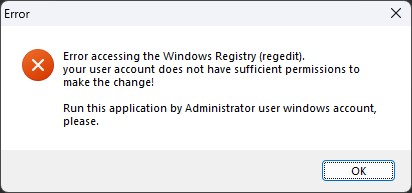
To remove this restriction from limited users (Standard User), you must log in to Windows with a user who has Administrator access.
Of course, the user access level setting is different in different Windows. Here we will talk about Windows 11 and setting this item; This method is the same in other windows:
1- Press the Winkey and r keys at the same time to display the Windows Run window.
2- Type the Control Panel command. (There is a space between the two terms Control and Panel)
3- Find the User Accounts icon and click on it.
4- Click on the text option Manage another Accounts.
5- Select the user whose access type you want to change.
6- In the next window, click on the Change the account type text option.
7- Instead of the Standard option, select the Administrator option.
8- Click on Change Account Type button.


پروژههای منتشر شده برای عموم (Published):
 نمایش، ویرایش و چاپ متون فارسی تحت DOS در ویندوز
نمایش، ویرایش و چاپ متون فارسی تحت DOS در ویندوز
 تبدیل متن فارسی داس به ویندوز اکسلTXLSx
تبدیل متن فارسی داس به ویندوز اکسلTXLSx
 نرم افزار ویرایش DSKKAR00 و DSKWOR00 لیست بیمه
نرم افزار ویرایش DSKKAR00 و DSKWOR00 لیست بیمه
 حذف کاراکتر های جدولی از گزارش های تحت DOS
حذف کاراکتر های جدولی از گزارش های تحت DOS
 تبدیل متن و جداول گزارش های تحت DOS به Excel
تبدیل متن و جداول گزارش های تحت DOS به Excel
 چاپ فرم های ارزشیابی 100 امتیازی کارمندان
چاپ فرم های ارزشیابی 100 امتیازی کارمندان
 حضور و غیاب و موارد انضباطی (ماهناز)
حضور و غیاب و موارد انضباطی (ماهناز)
 کارنامه ماهانه توصیفی (ماهتوس)
کارنامه ماهانه توصیفی (ماهتوس)
 حفاظت از برنامه نویسی در DOS تحت Windows با قفلگذاری روی Flash USB
حفاظت از برنامه نویسی در DOS تحت Windows با قفلگذاری روی Flash USB
 حفاظت از پروژههای Autoplay Media Studio
حفاظت از پروژههای Autoplay Media Studio
 حفاظت از پروژههای SetupFactory
حفاظت از پروژههای SetupFactory
 حفاظت از پروژههای Multimedia Builder
حفاظت از پروژههای Multimedia Builder
 حفاظت از فایلهای PDF ، بر اساس کدفعالسازی برای هر فایل متناسب با شماره سریال سخت افزاری
حفاظت از فایلهای PDF ، بر اساس کدفعالسازی برای هر فایل متناسب با شماره سریال سخت افزاری
 تولید فایلهای EXE از فایل های PDF بدون امکان چاپ و ذخیره PDF to EXE (pdf2exe)
تولید فایلهای EXE از فایل های PDF بدون امکان چاپ و ذخیره PDF to EXE (pdf2exe)
 حفاظت از فایلهای اکسل Excel، بر اساس تبدیل فایل به EXE
حفاظت از فایلهای اکسل Excel، بر اساس تبدیل فایل به EXE
 حفاظت از کدهاي برنامه نويسي شده در محيط VBA-Access
حفاظت از کدهاي برنامه نويسي شده در محيط VBA-Access
 تغيير تصوير بک گراند صفحه ورود به Windows 7
تغيير تصوير بک گراند صفحه ورود به Windows 7
 بروزآوري آيکن هاي ويندوز Refresh Desktop Icons
بروزآوري آيکن هاي ويندوز Refresh Desktop Icons
 فلوچارت و الگوریتم Flowgorithm
فلوچارت و الگوریتم Flowgorithm
 تکنیکهای ماکرونویسی در Powerpoint
تکنیکهای ماکرونویسی در Powerpoint
 نرم افزار نمایش محتوای فایل vcf به خصوص فایل های vcf موبایل
نرم افزار نمایش محتوای فایل vcf به خصوص فایل های vcf موبایل
 تغییر وضوح اسلاید پاورپوینت در استخراج با فرمت تصویر PNG و JPG
تغییر وضوح اسلاید پاورپوینت در استخراج با فرمت تصویر PNG و JPG
 دانلود سورس کد PHP نمایش آنلاین کارنامههای PDF
دانلود سورس کد PHP نمایش آنلاین کارنامههای PDF
 دانلود سورس کد PHP ثبتنام آنلاین
دانلود سورس کد PHP ثبتنام آنلاین
 قفل کردن Google Chrome (chromeblocker)
قفل کردن Google Chrome (chromeblocker)
 نرمافزار تبدیل فایلهای WEBP به PNG تنها با یک راست کلیک
نرمافزار تبدیل فایلهای WEBP به PNG تنها با یک راست کلیک
 سامانه آنلاین بارگذاری فایل Excel فیش حقوقی
سامانه آنلاین بارگذاری فایل Excel فیش حقوقی
 فایل فشرده ماشین مجازی DOS ویژه VMware Workstation با امکانات فارسی
فایل فشرده ماشین مجازی DOS ویژه VMware Workstation با امکانات فارسی

































